Client Portal FAQs
We hope these FAQs will help you to better experience the Mobile Health Client Portal! If you don’t see the answer you’re looking for, please contact your account manager or call our customer care team at 212-695-5122.
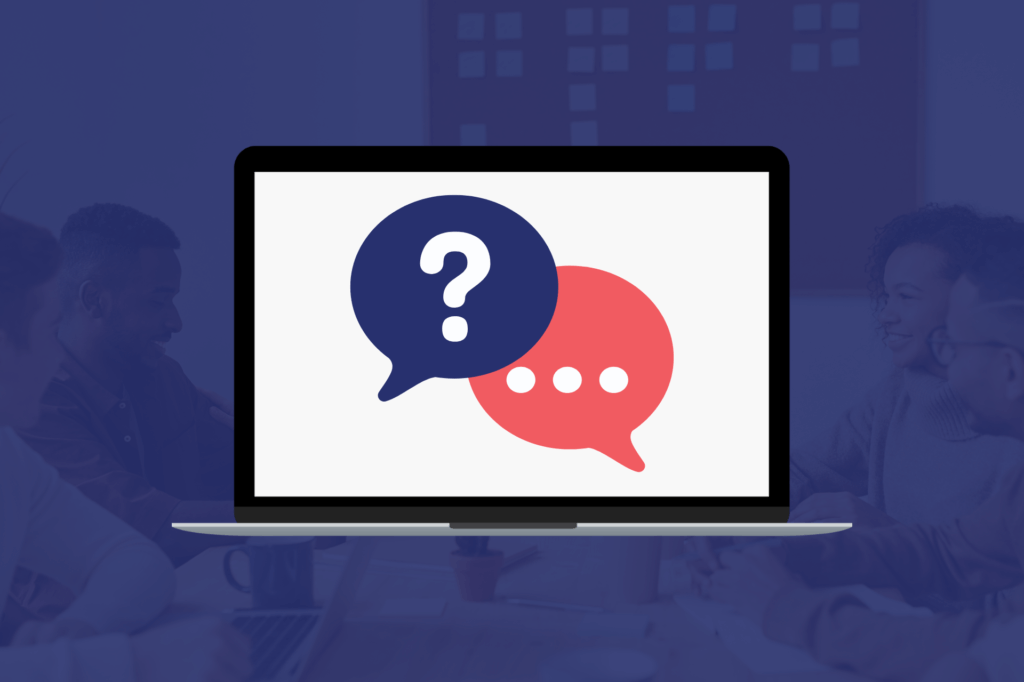
How do I log into my account?
Go to Client Portal and enter your email and password. If you have forgotten your password, select ‘Having troubles signing in?’ and your password can be reset. If you don’t think you have a username and password, contact your employer or our customer care team at 212-695-5122.
How do I schedule an appointment?
Log into your client portal and select ‘Medical Services Only’ under online scheduling. Start by selecting a package of procedures. These packages are created during the account setup process and can always be modified by contacting your account manager. After selecting your package, you can add-on or remove procedures. Next, enter a zip code to find the closest Mobile Health branch. You will then be able to select an appointment date and time and enter patient information. Next, select ‘View Summary’ to review your appointment and select and ‘Submit Order.’ If you need further assistance, contact our customer care team at 212-695-5122.
How do I make changes or cancel an existing appointment?
To edit, cancel, or reschedule an appointment, go to ‘Search Appointments.’ Select ‘Search Medical Services.’ Then enter the exam number or patient’s name and DOB. You can then select that appointment and make changes.
How do I view exam results?
Under ‘Reports’, select ‘Exams Results’. You can use any of the search fields to find an exam or simply choose a time frame and select ‘Search’. Once the exams load, check the box on the exam you want to view results for, and then select ‘Get Medical Records’.
How do I download exam results?
Under ‘Reports’, select ‘Exams Results’. You can use any of the search fields to find an exam or simply choose a time frame and select ‘Search’. Once the exams load, check the box on the exam you want to view results for, and then select ‘Get Medical Records’.
How do I enter off-site PPD readings?
At the bottom of the homepage, you will find a section titled ‘PPDR Offsite Reading’. Within this section select ‘Submit PPDR Offsite Reading Results’. You can then search for the PPD exam by the exam number or the patient’s social security number. Select the correct exam and then upload your employees’ PPD results/records.
How can my employees use the patient dashboard?
We can provide access to our patient portal where your employees can be assigned a specific package and be given their own unique code to log into the portal with. To start using Patient Portal, please contact your account manager.